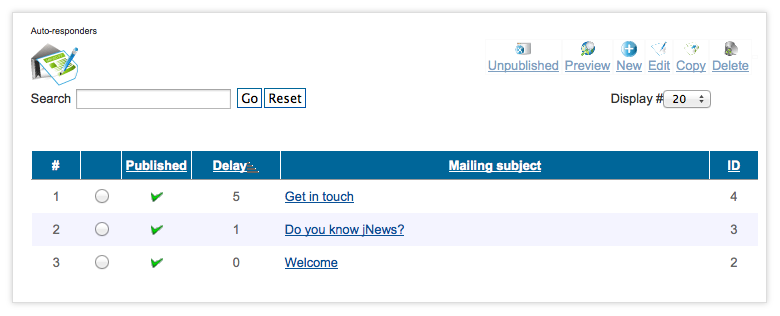Sidebar
Create a Auto-responder from the front-end
- Login on your front-end using a username which has the creator access.
- Locate your created jNews menu if there is any or click the "change" button from the module. You will be redirected to your user menus where you can manage your mailing.
- Click Auto-responder icon to create/edit a auto-responder.
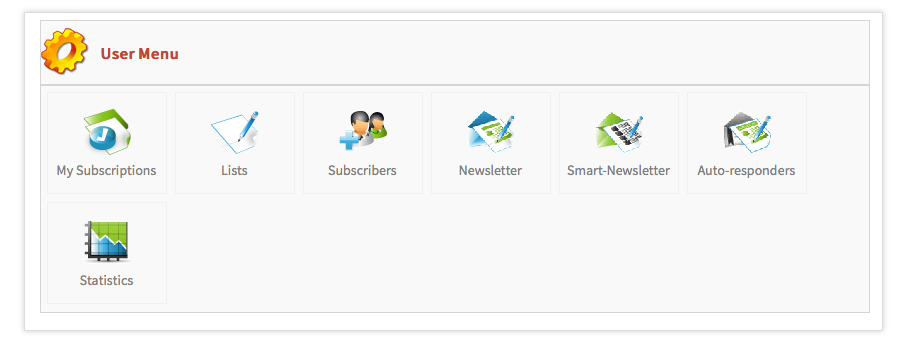
Step—1 Create an Auto-responder List
Fill out the setup details with the your information and configurations.
Select a list in the Attach List if you want the user subscribes to a list where auto-responder is attached and the user will also be subscribed to the auto-responder automatically.
Step—2 Create your Auto-responder newsletter
In the Auto-responder List page, click Create / View Mailings.
Click on the button New to create a new Newsletter
The default template is automatically loaded—you can create your personal customize template or change the default one in the template section.
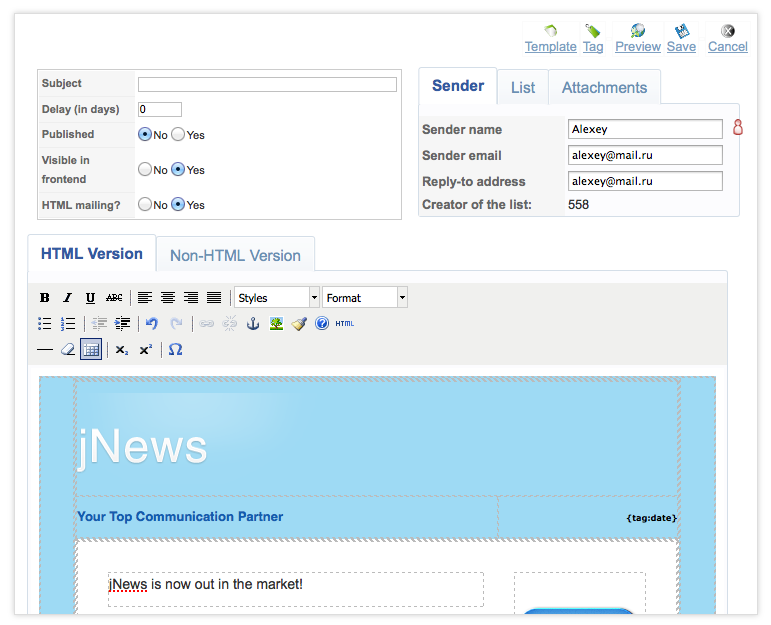
Step—3 Select your template
Click on the Template button and select any other template available by default. It has 6 default templates you can use for free.
Write a subject and the content of your e-mail the way you want. You can insert pictures, text, links and so on..
Step—4 Add tags to your Newsletter
In the Newsletter edit page, click on the TAG button.
Tag is used to insert information like subscriber information, Joomla and K2 articles, modules, JomSocial data and social tags to promote your newsletter to a bigger audience like Facebook, Twitter and LinkedIn.
Step—5 Assign your Newsletter to a List.
You can assign a newsletter to several List without having to worry sending duplicates of emails to your subscribers.
Step—6 Set up Delay
Use the Delay to choose when your auto-responder will send base on the number of days from the date of subscription.
For example, you can send a welcome email after a user subscribes to your List by setting the delay to 0. If you set your delay to 5 your auto-responder email will send 5 days after the user subscribed to your list.
Step—7 Test your Newsletter
Before sending your newsletter to your subscribers it is advisable to send a test copy to your test email using different email clients to make sure everything is working properly. Use the 'Preview' button to test your newsletter.
Step—8 Finalize your newsletter
In the auto-responder newsletter edit page, make sure to "Publish" the newsletter and verify the number of delay is properly setup.
Click [Save] to save the changes.