Sidebar
Setup your send process
This article explains how to setup your send process using jNews.
Setting up your sending process is a bit like setting up a new computer: You only have to do it once. After you configure the proper setup in Mail Tab, you never have to hassle with it again—unless, it is misconfigured.
By default jNews uses queue management to send your e-mails. In this process, if you encounter sending issues jNews will store your unsent emails in the queue so you will be able to send it later, after your sending issue is resolved.
Don’t be confused
Before you start to setup, collect the following information. You will need to enter it during the setup process:
- The type of e‑mail server your hosting provider uses (SMTP, PHP, SendMail). For smtp, you need to provide the correct SMTP information (SMTP host, port, secure, username and password).
- Ask your hosting provider your sending limitation(s).
- Verify with your hosting provider what encoding format you can use to encode your mailings. (text (8bit) or MIME(base64) )
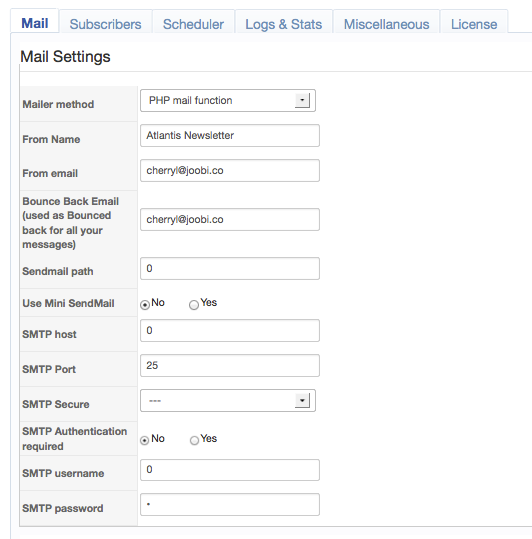
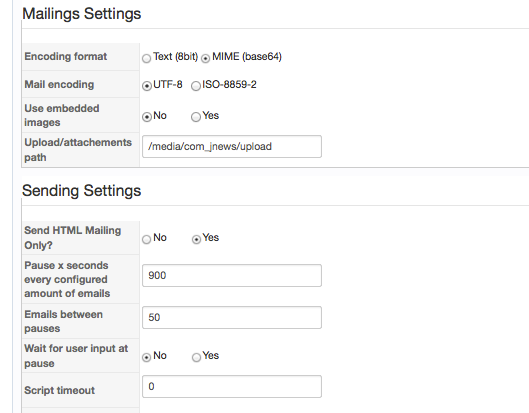
Once you've gathered all of the necessary setup information you are ready to setup your sending configuration.
- In the admin panel, Components >> jNews >> Configuration
- In the Mail Tab, fill out the setup details with your proper site configuration.
- When you are finished, click the [Save] button to save the changes.
By default it is set to Pause = 20 seconds and Emails = 65, but if you have more than one thousand subscribers and a tight email limitation make sure to decrease or increase the pause and number of emails per task according to your hosting requirements.
Using jNews Core (free version)
To send your newsletter, click the send button, a popup will appear and you can start sending the Newsletter to your subscribers.
The sending process will be sent in email batches based on the Send Settings you setup previously. Each batch will automatically send until the all of your emails are completely processed and sent.
During the send process, it is necessary that the pop-up window always remains open. This means that a lost internet connection or turning off your computer during the send process will result in an incomplete mailing . If the pop-up window is closed jNews will finish the current batch and then stop sending additional batches. In the event that this happens you can resume the sending by going to jNews >> Queue tab and click Process Queue.
Our paid version of jNews will enable the send process to be hassle free by automatically sending your newsletter at designated times. Meaning that you do not have to wait for the manual send to complete.
Using jNews Commercial versions
Commerical versions of jNews will automatically send newsletters enabling you to overcome any server limitations and you will not have to keep your computer on and internet connected during the send process.
We highly recommend using the automatic sending method if you have a dedicated server as it will lower your spam score and to spread the load on the server generated from sending a high quantity of newsletters.
Before scheduling a newsletter, Autoresponder or Smartnewsletter, you will need to configure your Scheduler Settings to ensure that your newsletter will send on time without exceeding your server limitation.
In the admin panel, Components >> jNews >> Configuration >> Scheduler Tab
Fill out the correct scheduler frequency setup.
By default it is set to 15 minutes as the free cron service enables you to create a cron task with a 15 minutes frequency.
When you're finished, click the [Save] button to save your changes.
And lastly, you will need to setup your cron task.