Sidebar
Import/Export Subscribers
Once you've created a new list you're now ready to import your subscribers. You'll want check that your files are writeable and in components/com_jnews/upload and then follow the steps below to import your CSV file.
Set up a CSV file
You'll need to export and save the file as a CSV file. If you don't have the option, you can export as a spreadsheet and convert the file using Microsoft Excel or NeoOffice.
Formatting Tips
When you're setting up your file for import into your list, here are a few things to keep in mind:
- Each subscriber should be on a separate row
- Remove any kind of special characters
- Do not include headers, only (name, email,1,1)
- Save the file as a CSV
Example of a list set up in NeoOffice
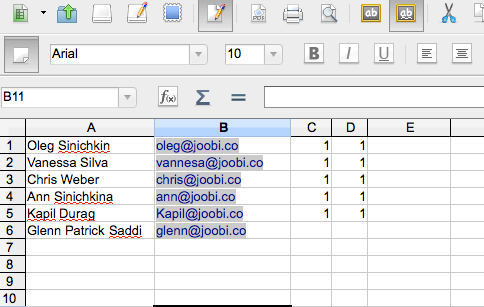
Example of a list set up in Notepad
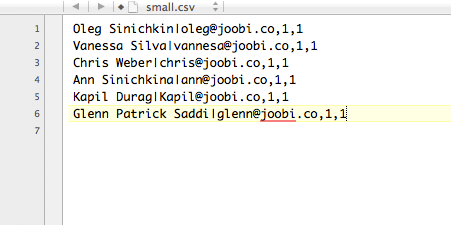
Once you've created a list and have your file set up, you're ready to import! The steps below walk you through the import process.
- In the admin panel, Components >> jNews >> Subscribers
- click the Import button
- Select the file you want to import using the Browse button.
- Select the List you want your users to be subscribed.
- Click the Import button to upload your file.